Install and activate your eSIM
Installing an eSIM on Your iPhone: A Step-by-Step Guide
To install an eSIM on your iPhone using the QR code method, follow these simple steps:
1. Start eSIM setup :
-Go to 'Settings > Cellular' (or 'Mobile'), then tap 'Add eSIM'

2. Scan the QR code :
-Use your iPhone's camera to scan the eSIM QR code provided to you. You can also save the eSIM QR code to your phone and then upload it via the photo album.
3. Label your eSIM:
-After scanning, assign a label to your eSIM for easy identification. You can choose from the default labels or create a custom one.

4. Configure the default line:
-On the 'Default Line' page, select your eSIM for cellular data usage.

5. Finalize the configuration:
-Your new eSIM should now appear in your cellular or mobile data plan settings.
Check cellular data
1. Open "Settings" on your iPhone and select "Cellular Data"

2. Select your eSIM from the list

3. Scroll down to “Data Roaming” and enable it.

How do I know if my eSIM card is activated?
You can check this in two ways:
1. Make sure there is at least one bar in your iPhone's network icon.
2. Go to "Settings" on your iPhone, select "Cellular Data," click on the "Your eSIM" option, and make sure "Data Roaming" is enabled.

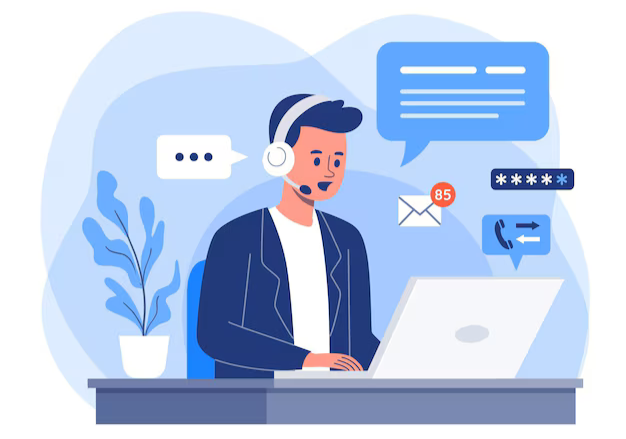
Don't worry, we're here to help!
If you encounter any difficulties during this process, you can contact us 24/7 via our live support chat.

